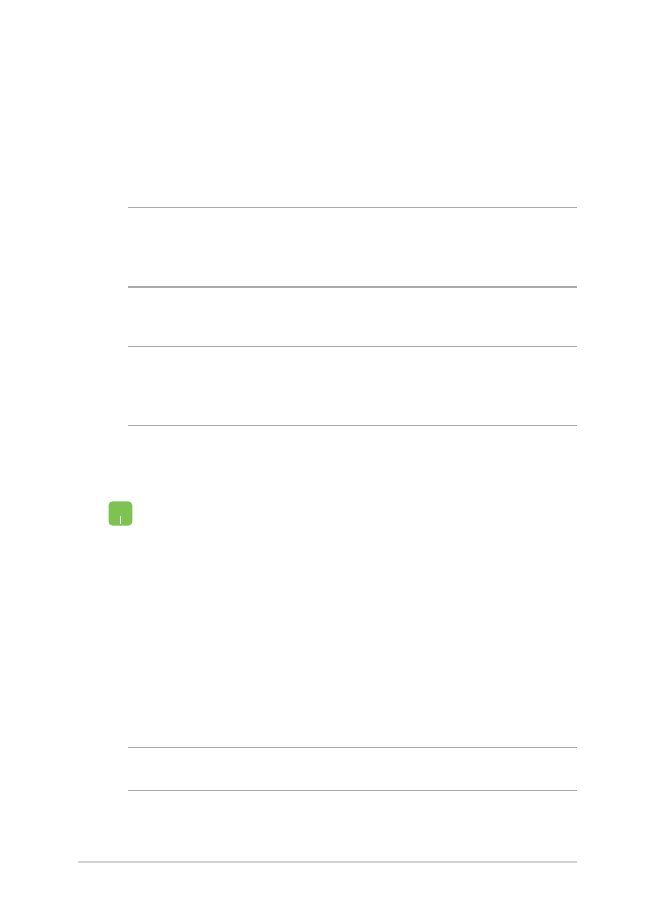
Connecting to wired networks
You can also connect to wired networks, such as local area networks
and broadband Internet connection, using your Notebook PC’s LAN
port.
NOTE: Contact your Internet Service Provider (ISP) for details or
your network administrator for assistance in setting up your Internet
connection.
To configure your settings, refer to the following procedures.
IMPORTANT! Ensure that a network cable is connected between your
Notebook PC’s LAN port and a local area network before performing the
following actions.
Configuring a dynamic IP/PPPoE network connection
1. Launch
Settings.
2. Select
Network & Internet.
3. Select
Ethernet > Network and Sharing Center.
4.
Select your LAN then select Properties.
5. Select
Internet Protocol Version 4 (TCP/IPv4) then
select Properties.
6. Select
Obtain an IP address automatically then
select OK.
NOTE: Proceed to the next steps if you are using PPPoE connection.
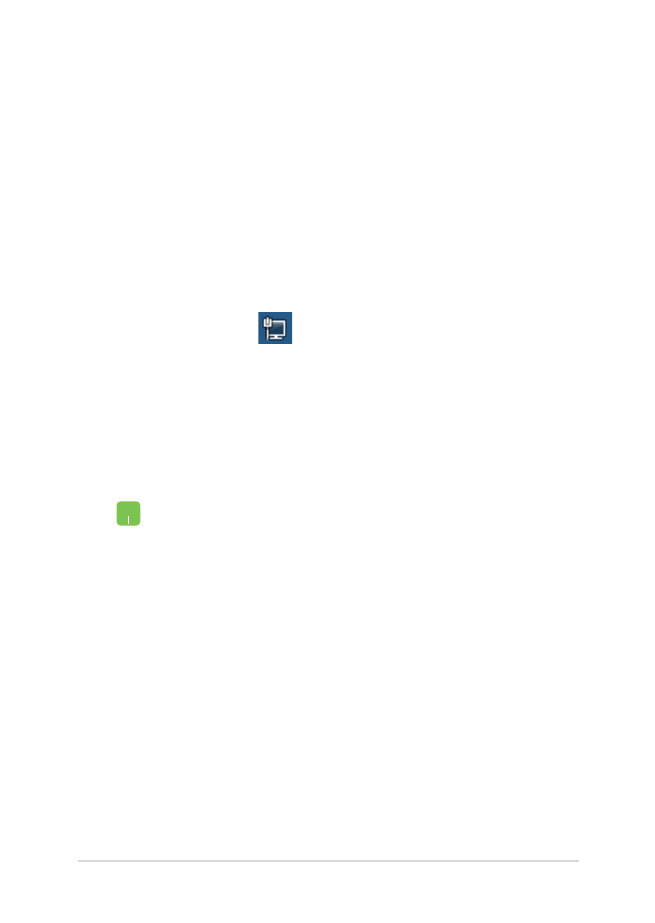
Notebook PC E-Manual
59
7.
Return to the Network and Sharing Center
window then select Set up a new connection or
network.
8. Select
Connect to the Internet then select Next.
9. Select
Broadband (PPPoE).
10. Type your User name, Password, and Connection
name then select Connect.
11. Select
Close to finish the configuration.
12. Select on the taskbar then select the
connection you just created.
13. Type your user name and password then select
Connect to start connecting to the Internet.
Configuring a static IP network connection
1.
Repeat steps 1 to 5 under Configuring a dynamic
IP/PPPoE network connection.
2. Select
Use the following IP address.
3.
Type the IP address, Subnet mask and Default
gateway from your service provider.
4.
If needed, you can also type the preferred DNS
server address and alternate DNS server address
then select OK.
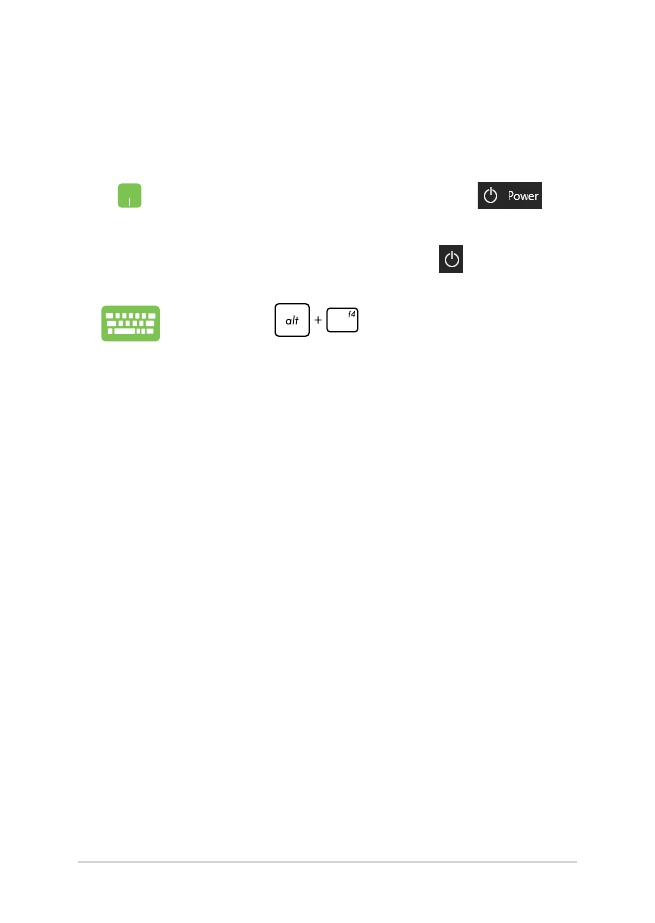
60
Notebook PC E-Manual